There’s nothing worse than the sound of a loud alarm shattering your precious sleep and waking you up with a start, and if you’re like us, you’ve probably come to resent the default alarm tone on your smartphone. Do you dream of being able to wake up more gently, feeling refreshed for the day ahead?
You could purchase one of the best wake-up lights, which mimic the effect of the rising sun by gradually increasing the amount of light in your bedroom, which tells your body to decrease the amount of sleep hormones it’s producing while increasing hormones that promote alertness.
However, if you have a Google smart display, it has a built-in feature called Sunrise alarm, which works in a similar way.
The Sunrise alarm is one of the handy sleep-related features on Google’s latest smart display, the Google Nest Hub (2nd generation), along with the ability to monitor how much sleep you get, and how restful or otherwise that sleep is – and Google has also made this feature available on the original Google Home Hub, which has been rebranded as the Google Nest Hub, and the Google Nest Hub Max.
Here’s everything you need to know about setting the Sunrise alarm on your Google Nest Hub.
- Interested in Google's latest smart display? Find out what we love and hate about the Google Nest Hub (2nd generation)
- Check out our round-up of the best smart displays
- Build on your smart home with our best smart thermostats
What does the Sunrise alarm do
The Sunrise alarm gently brightens the screen of your Google smart display anywhere between five and 30 minutes before the alarm is set to go off. The colors of the screen reflect the shade of the sky at dawn, transitioning from black, navy, and purples hues to warm oranges and yellows, and some of the best smart light bulbs work with the Google Nest Hub too, so they can be set to slowly brighten during this period.
You can also opt for what Google calls a ‘Pre-alarm’, which plays a gentle tone reminiscent of wind rustling through the trees, punctuated by subtle bird song, before the alarm itself sounds.
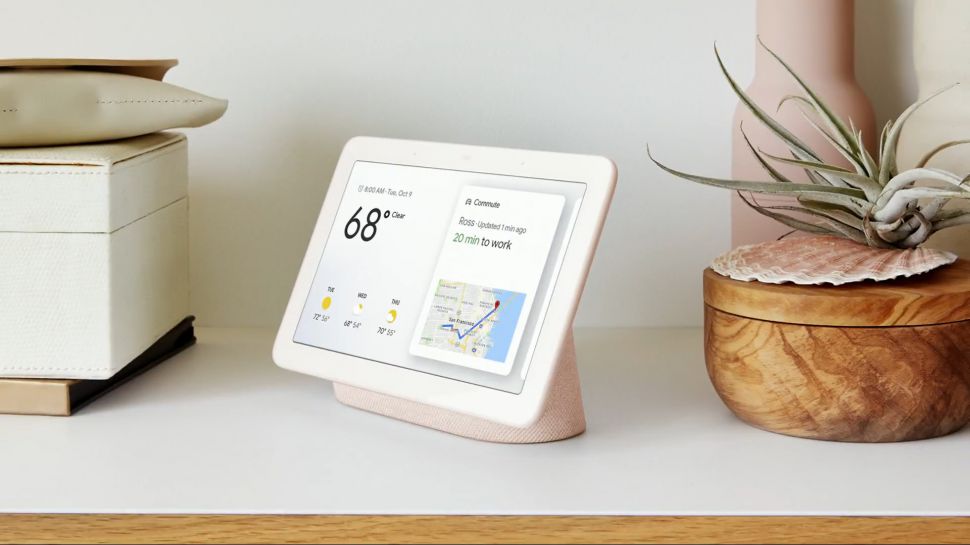
How to set a Sunrise Alarm on a Google Nest Hub
Swipe up from the bottom of the screen and select the alarm icon, which looks like a clock, then press ‘Set an alarm’. Select the time you want the alarm to sound, and press ‘Set Alarm’. Now move the slider next to ‘Sunrise alarm’ to the ‘on’ position, and tap the arrow to enter the settings. From here you can choose the length of time the effect runs for, as well as optionally enabling the Pre-alarm, and choosing if you want smart light in your room to brighten as well.
Then just press Done, and you’re ready to hit the hay, and dream of the gentle wake-up call you’ll be getting in the morning. And don’t worry – if even a gentle sunrise and the sound of birdsong have you pulling the covers back over your head, you can always Snooze the alarm by tapping the screen.
- Check out the best Google Home deals
from TechRadar - All the latest technology news https://ift.tt/3mkn6kw
No comments:
Post a Comment